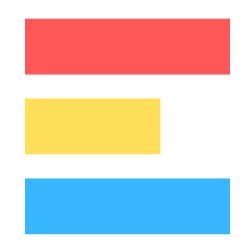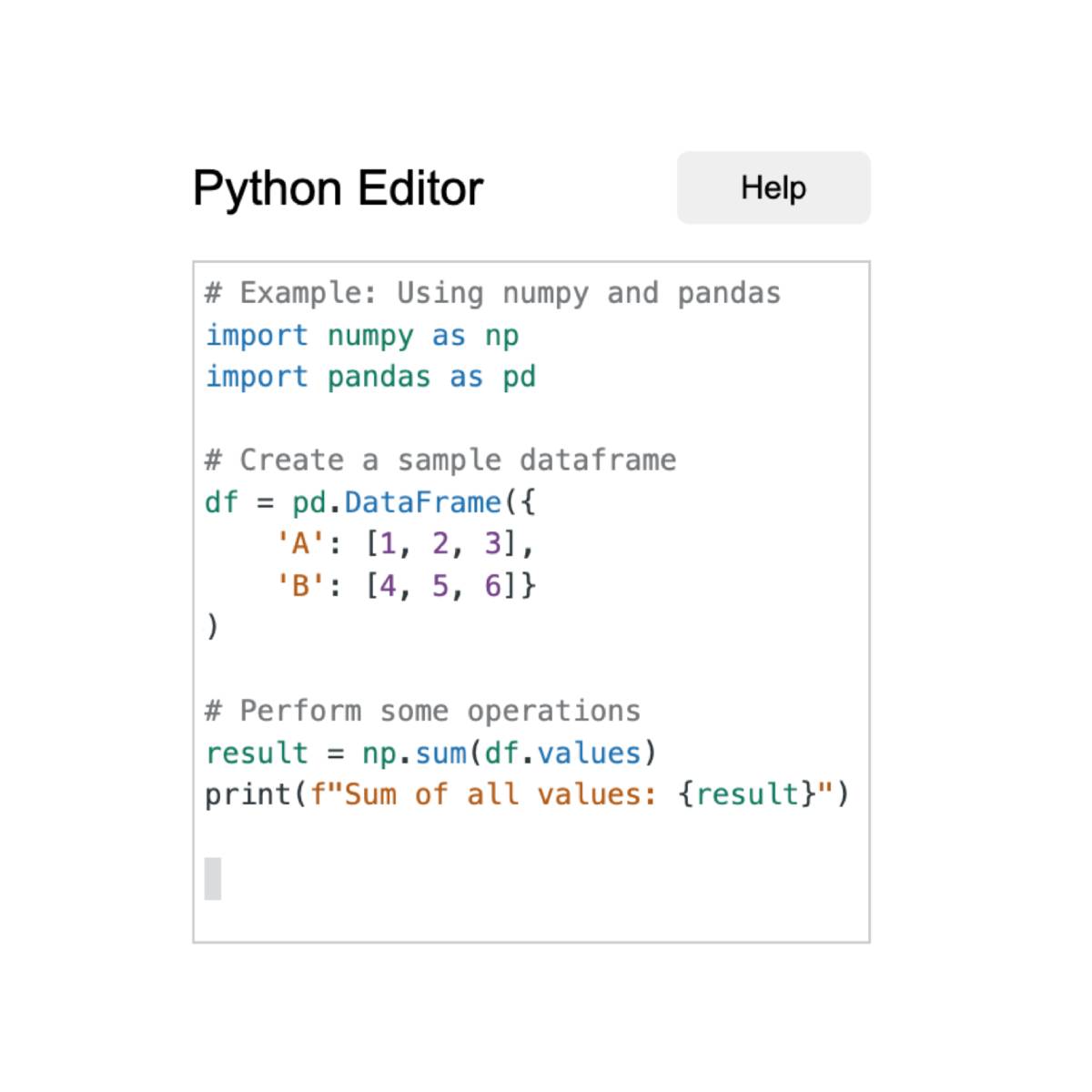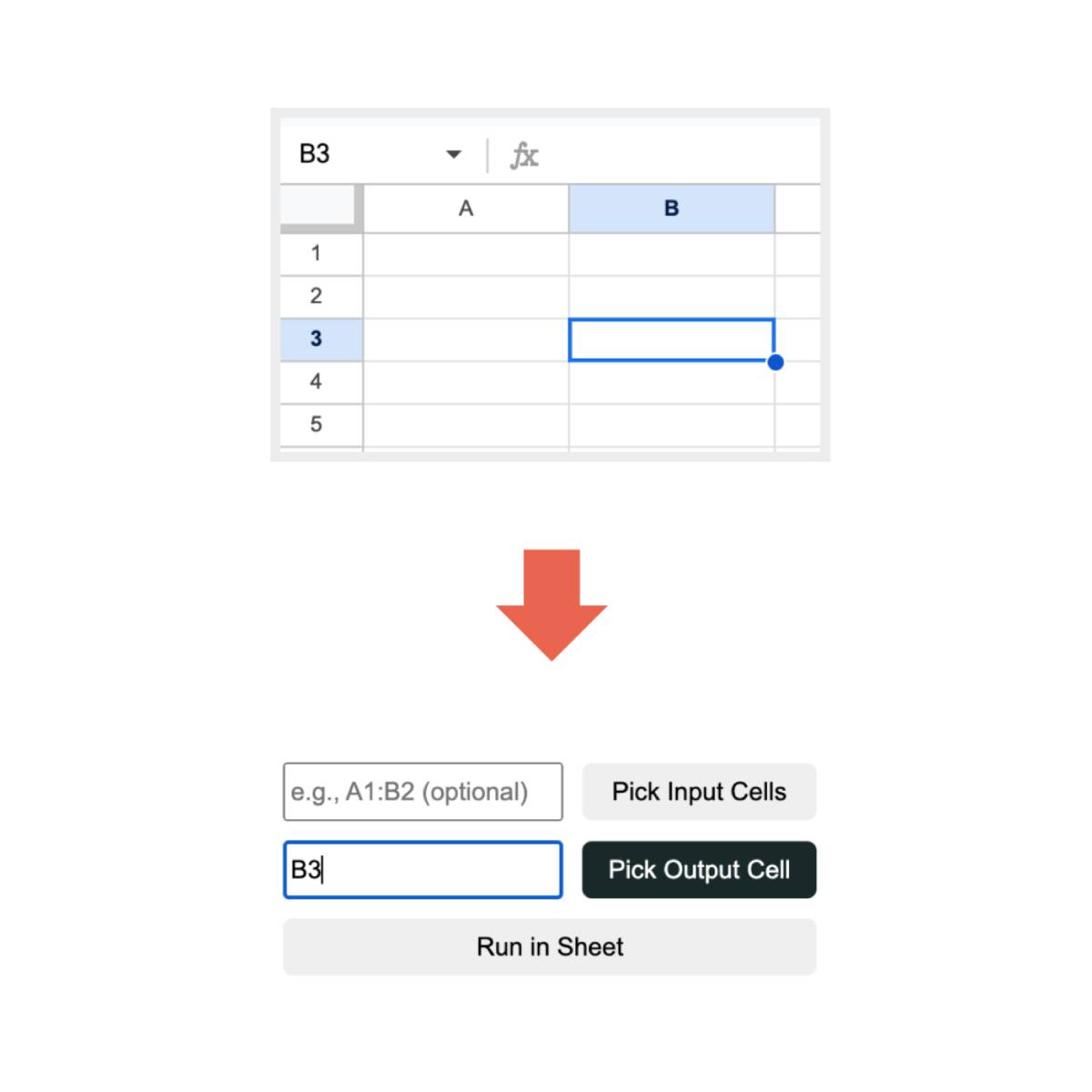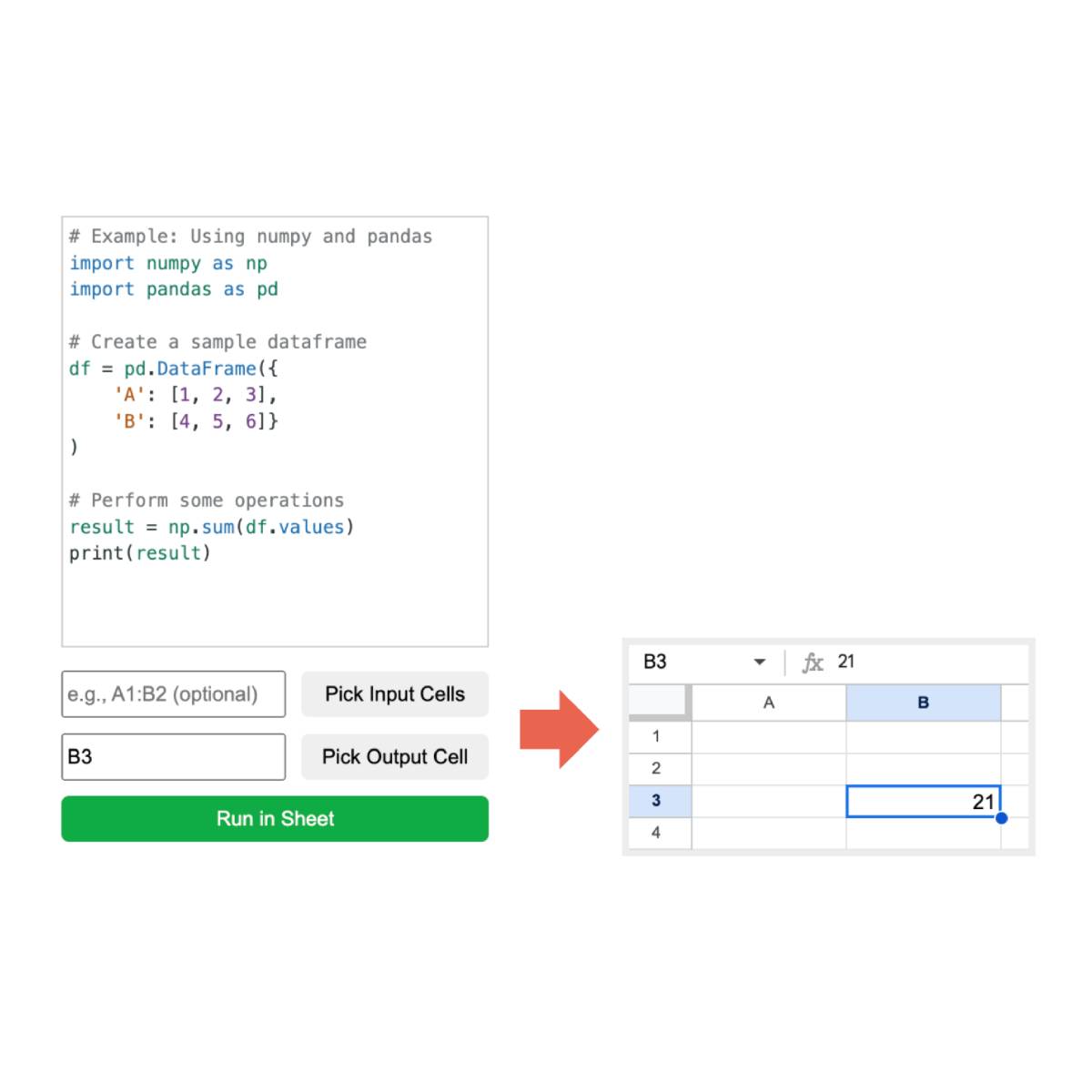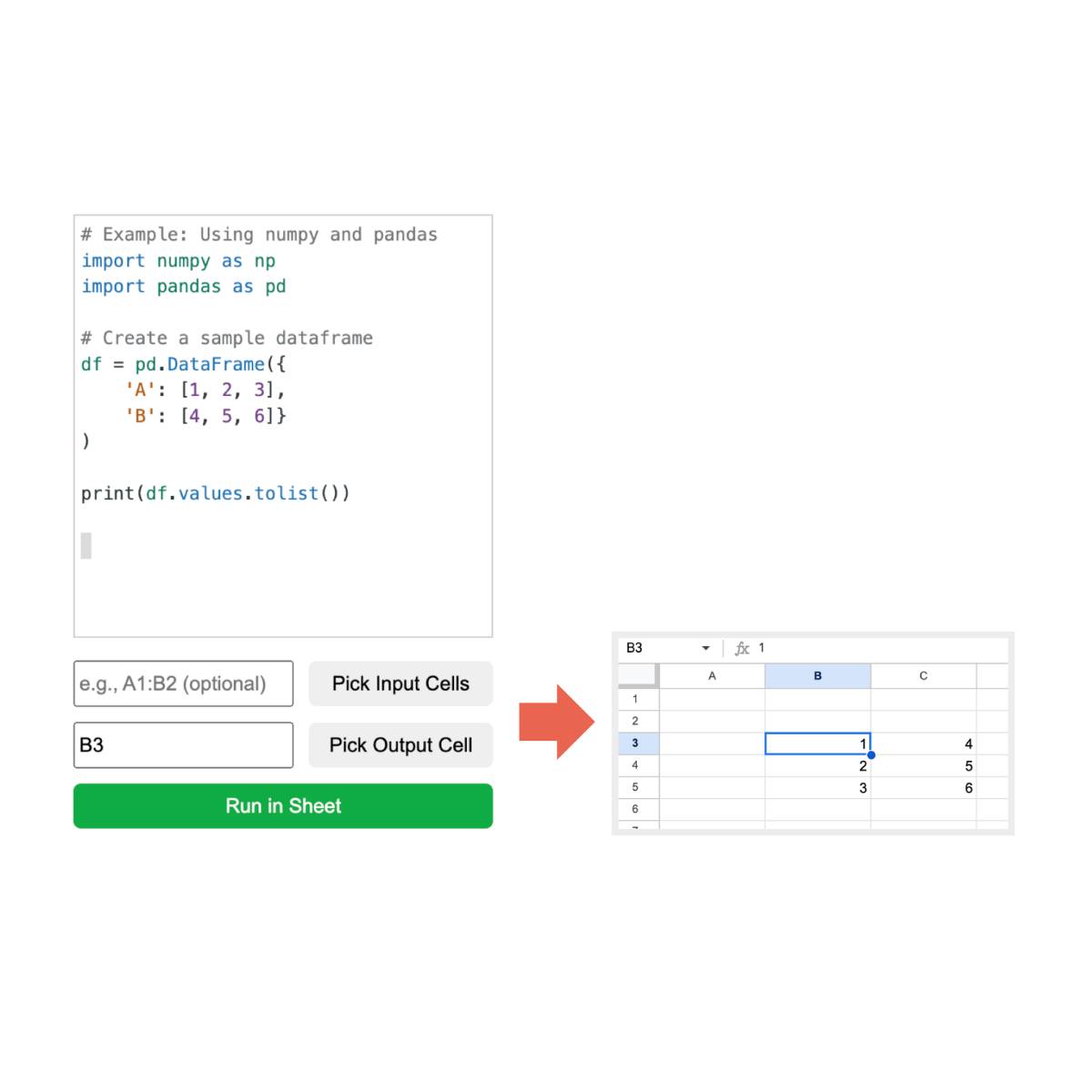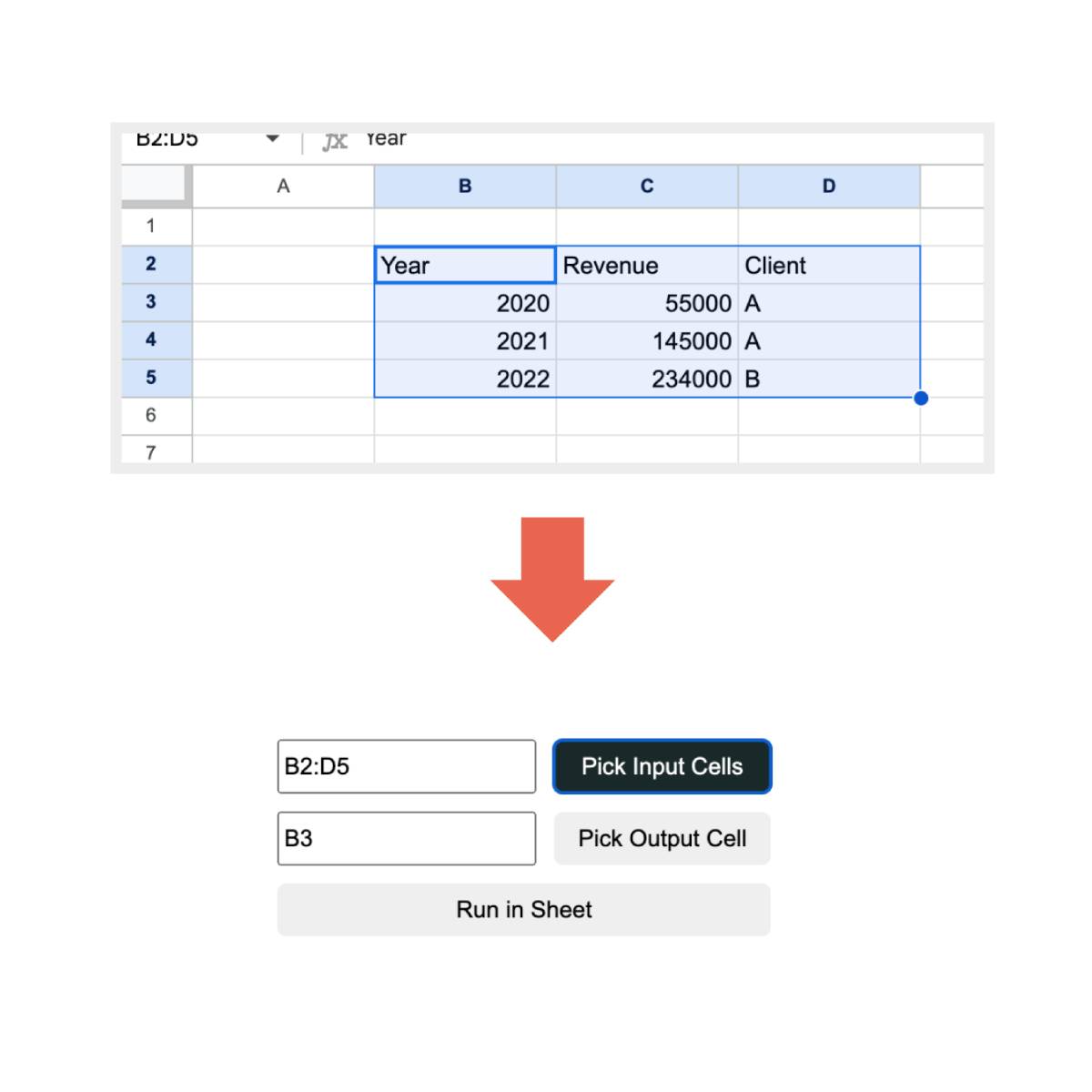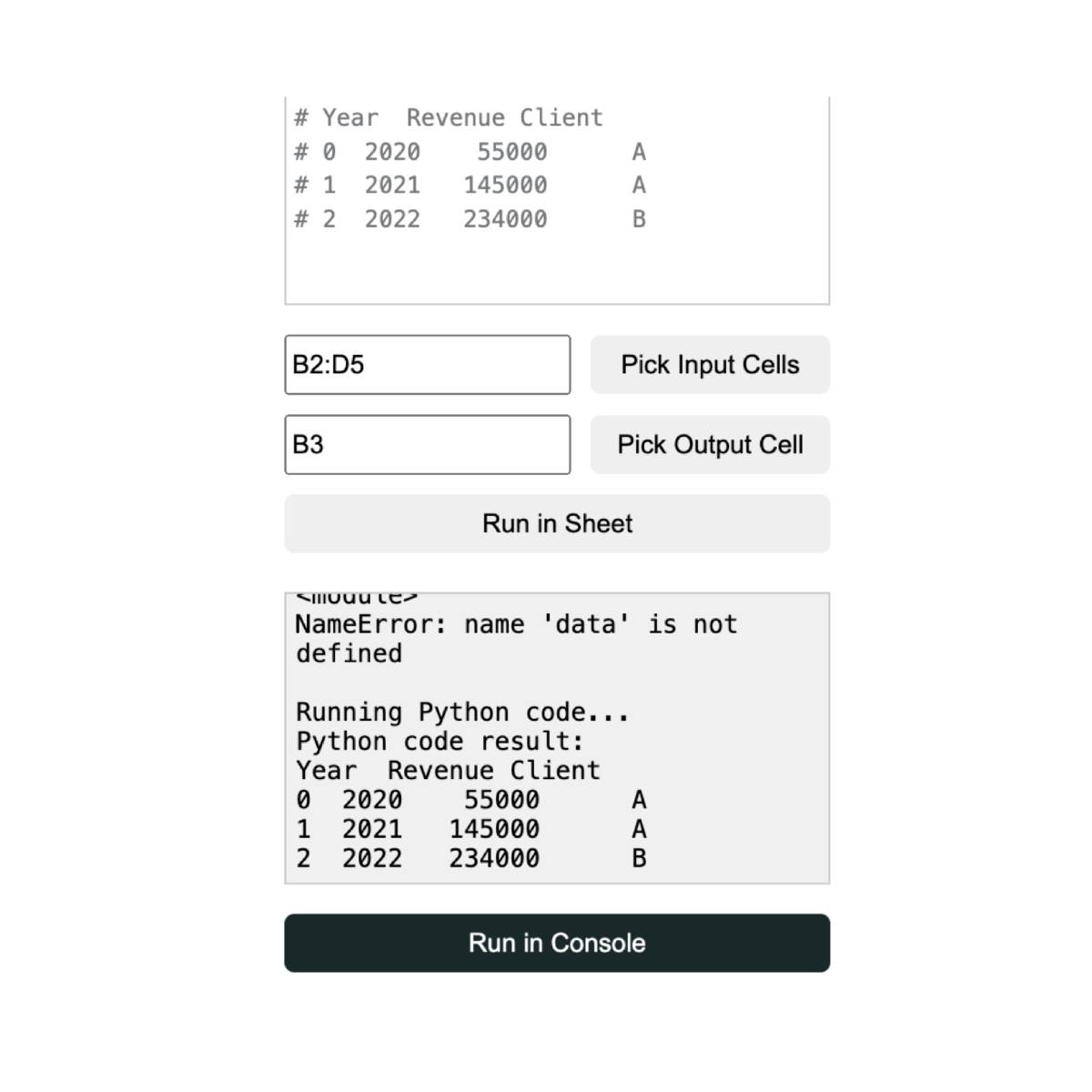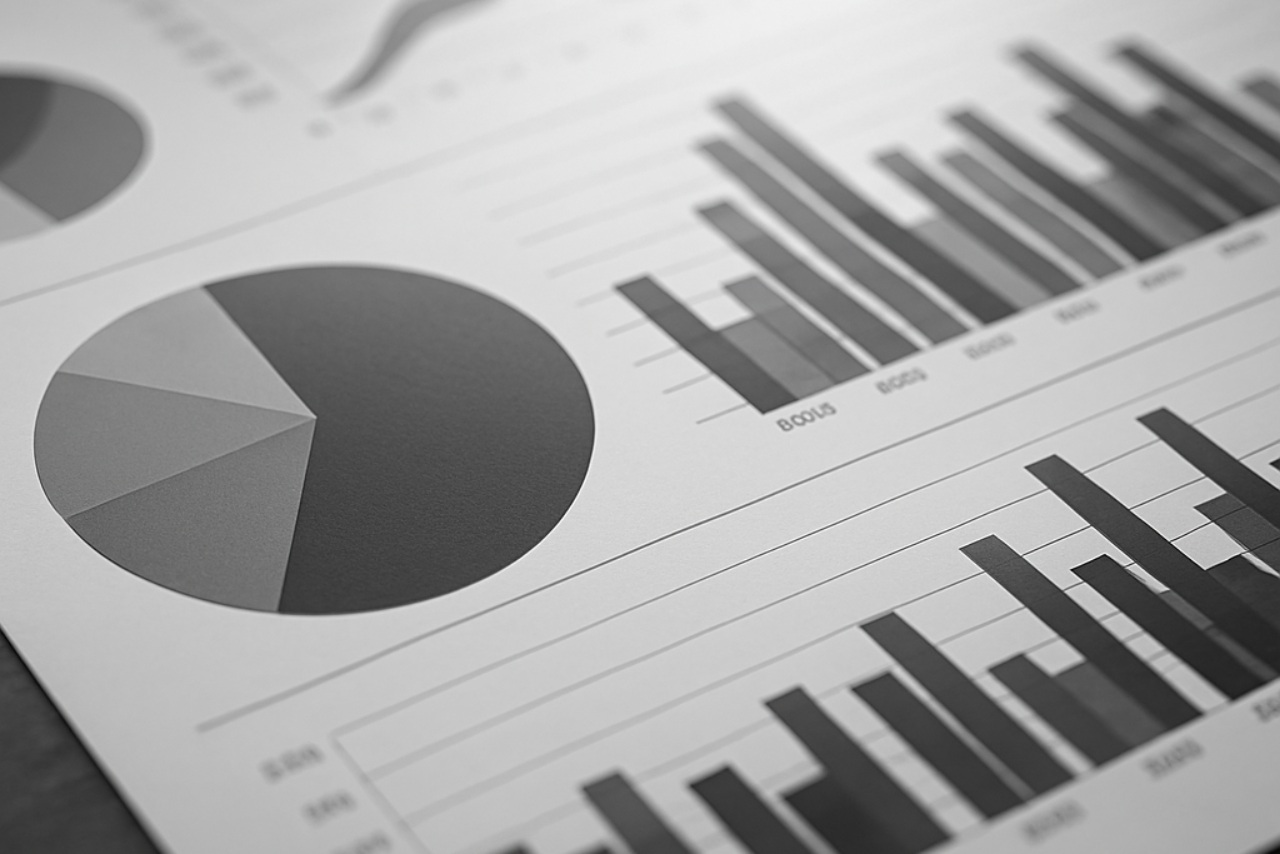Ultimate Guide to ExploraBI Charts: Create Awesome Charts in Google Sheets
Discover everything you can do with ExploraBI Charts in Google Sheets. From 20+ chart types to advanced customization, export options, and professional features - your complete guide to data visualization excellence.