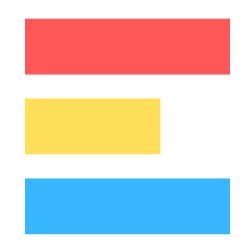ExploraBI Automation Tutorial — Learn How to Automate Your Google Sheets
Tutorial Section
This section provides step-by-step tutorials for common automation scenarios, organized from beginner to advanced levels. Each tutorial includes detailed instructions and images to guide you through the process.
Getting Started
Before starting any tutorial, make sure you have:
- Installed the ExploraBI Automation add-on in your Google Sheet
- Opened the sidebar by clicking “Extensions” → “ExploraBI Automation” → ”🤖 ExploraBI Automation”
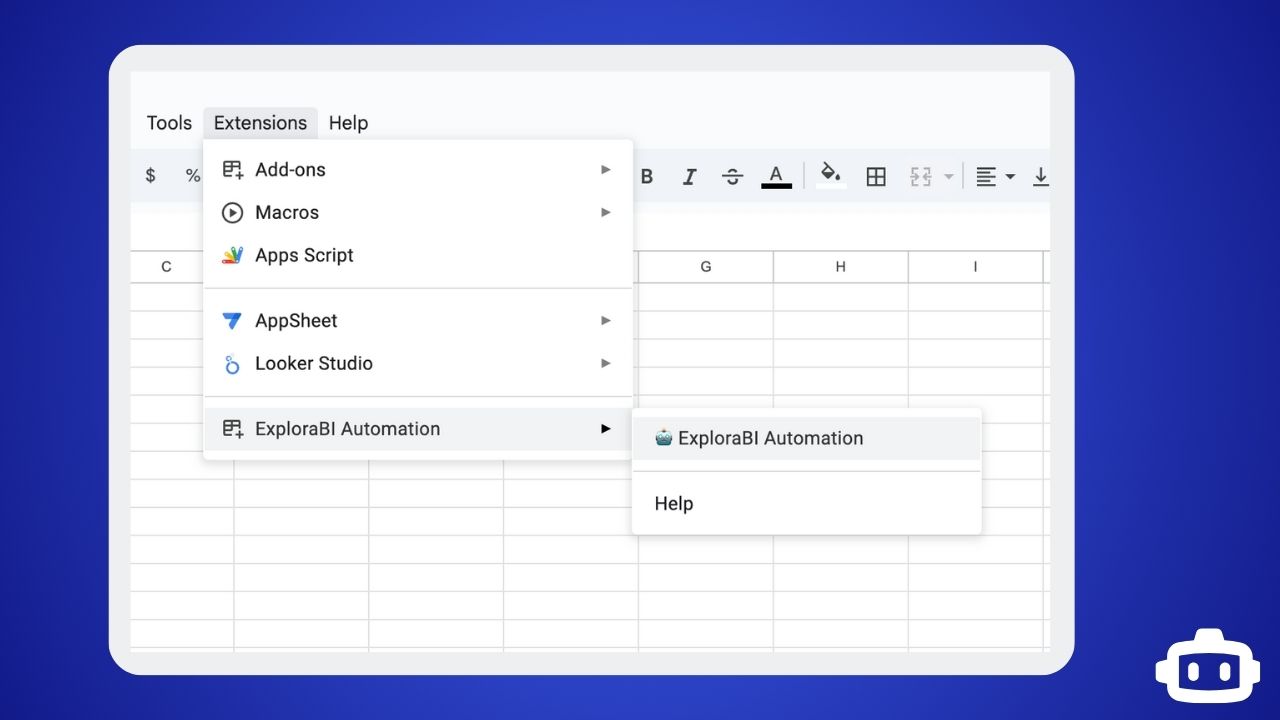 Opening the ExploraBI Automation sidebar from the Extensions menu
Opening the ExploraBI Automation sidebar from the Extensions menu
Beginner Tutorials
Tutorial 1: Auto-Timestamp When Data is Entered
Goal: Automatically add a timestamp in column B whenever data is entered in column A.
Setup:
- Open a new Google Sheet
- Add headers: “Data Entry” in A1, “Timestamp” in B1
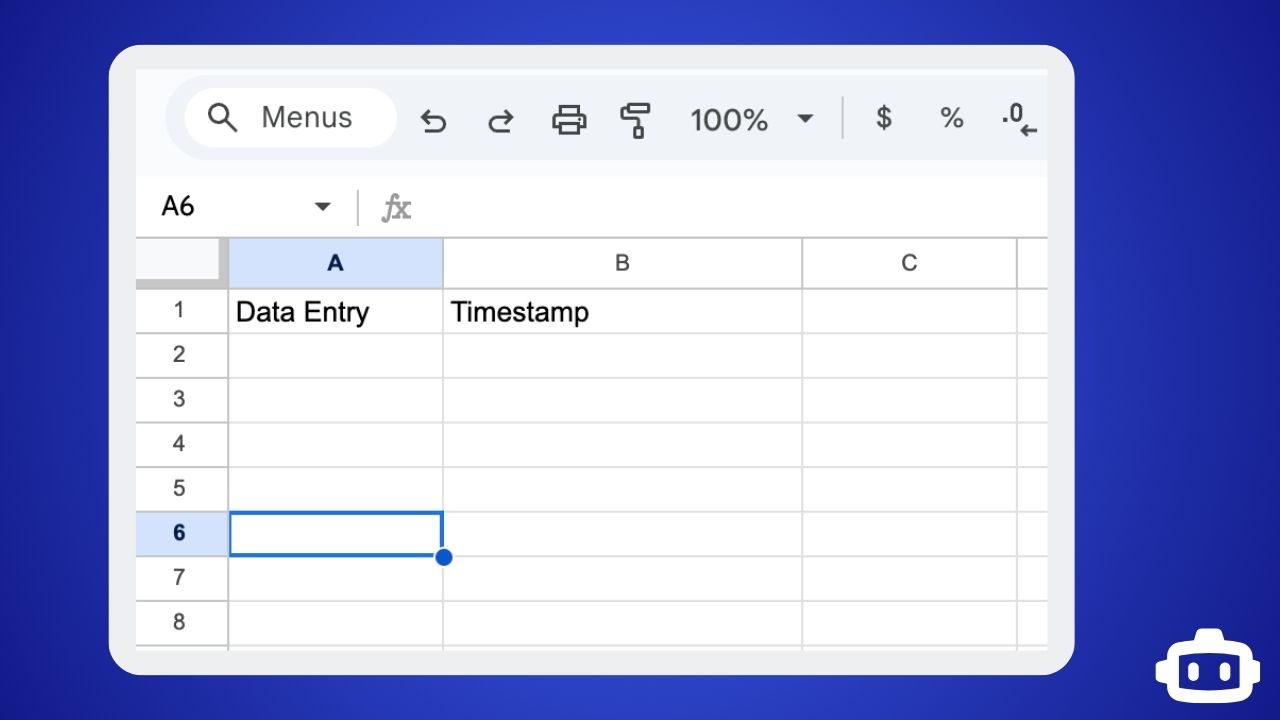 Setting up the basic sheet structure with headers
Setting up the basic sheet structure with headers
Steps:
Open ExploraBI Automation Sidebar
- Click the sidebar icon to open the automation panel
Create New Automation
- Click the ”➕ New Automation” button
- Choose “Create from Scratch” option
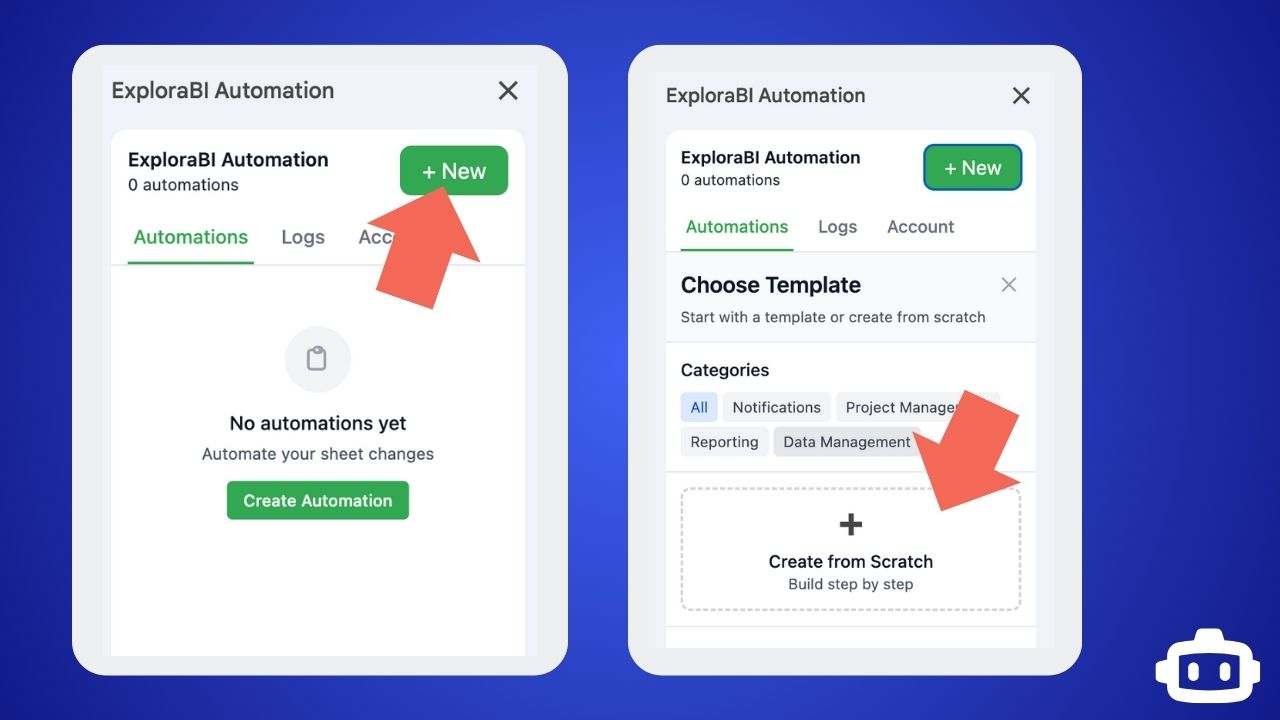 Choosing to create a custom automation from scratch
Choosing to create a custom automation from scratch
- Configure Basic Settings
- Enter automation name: “Auto Timestamp”
- Ensure “Active” toggle is ON
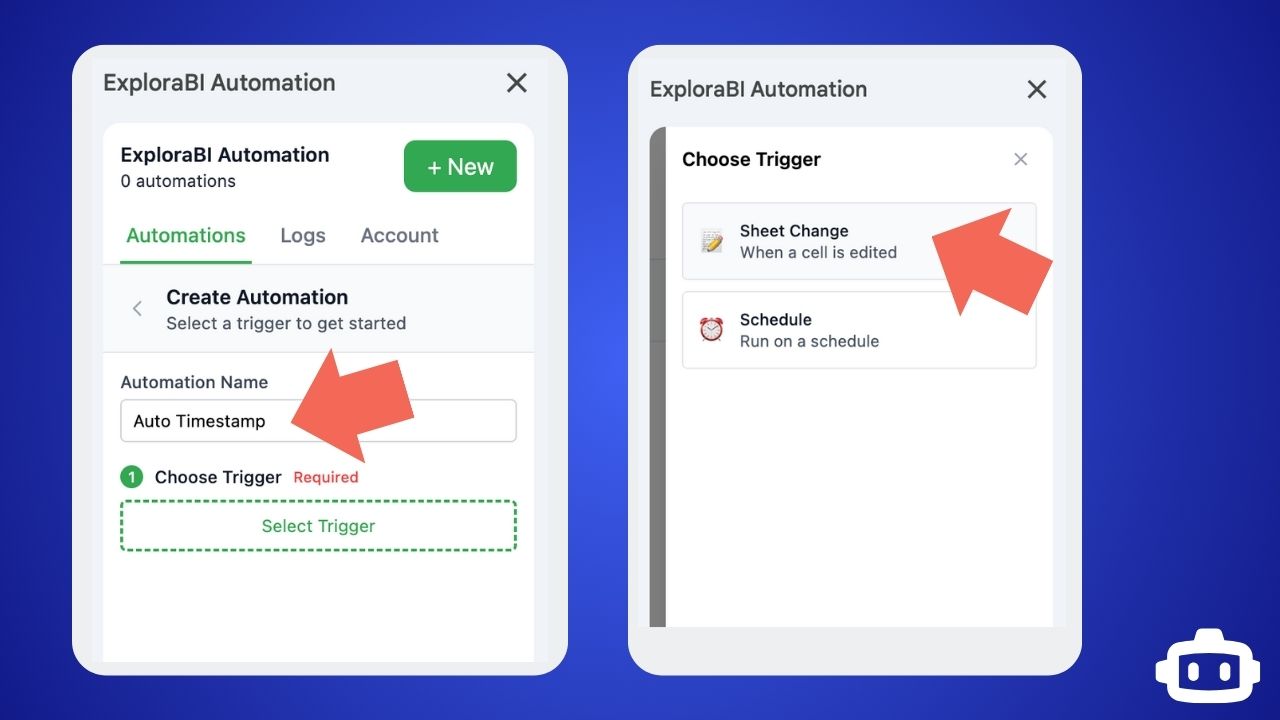 Setting up basic automation details and ensuring it’s active
Setting up basic automation details and ensuring it’s active
Add Sheet Change Trigger
- Click “Choose Trigger” button
- Select ”📝 Sheet Change” from the trigger options
Configure Trigger Settings
- Click the ⚙️ configuration icon next to the trigger
- Set “Cell Range” to “A:A” (to monitor column A)
- Select “Sheet1”
- Set “Change Type” to “Any change”
- Click “Save”
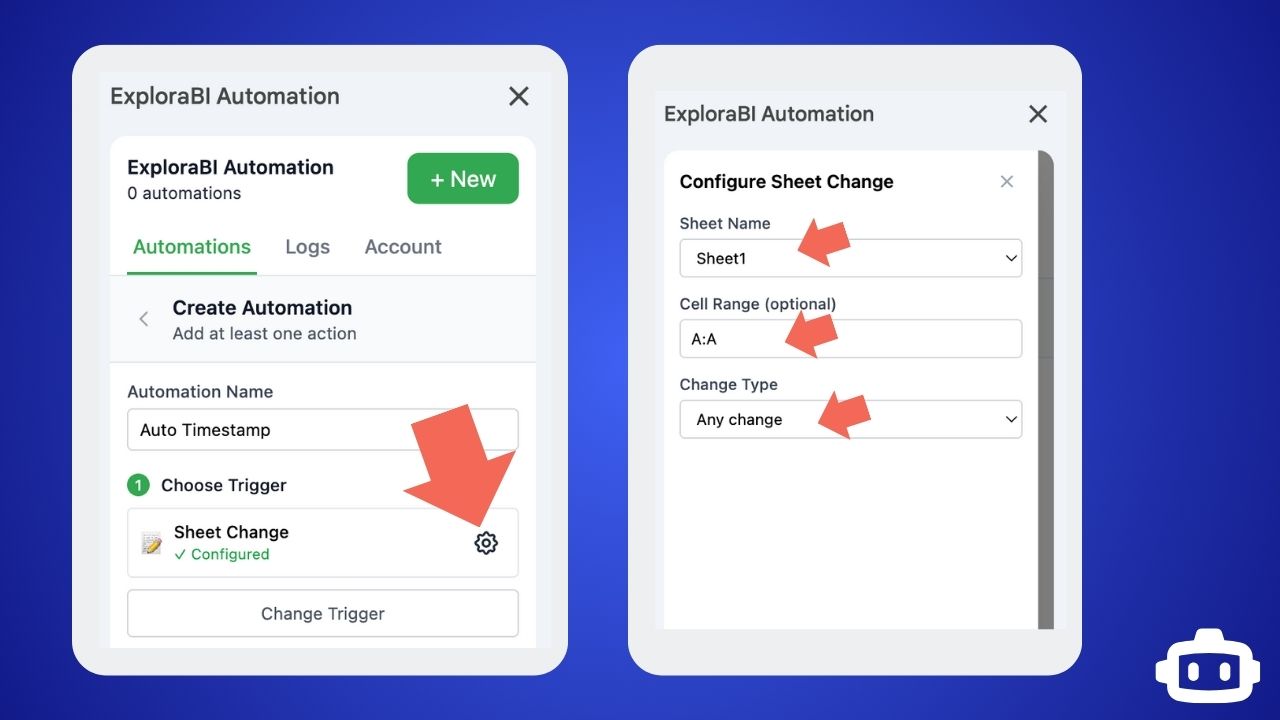 Configuring the trigger to monitor changes in column A
Configuring the trigger to monitor changes in column A
- Add Update Cell Action
- Click ”➕ Add Action” button
- Select “✏️ Update Cell” from the action options
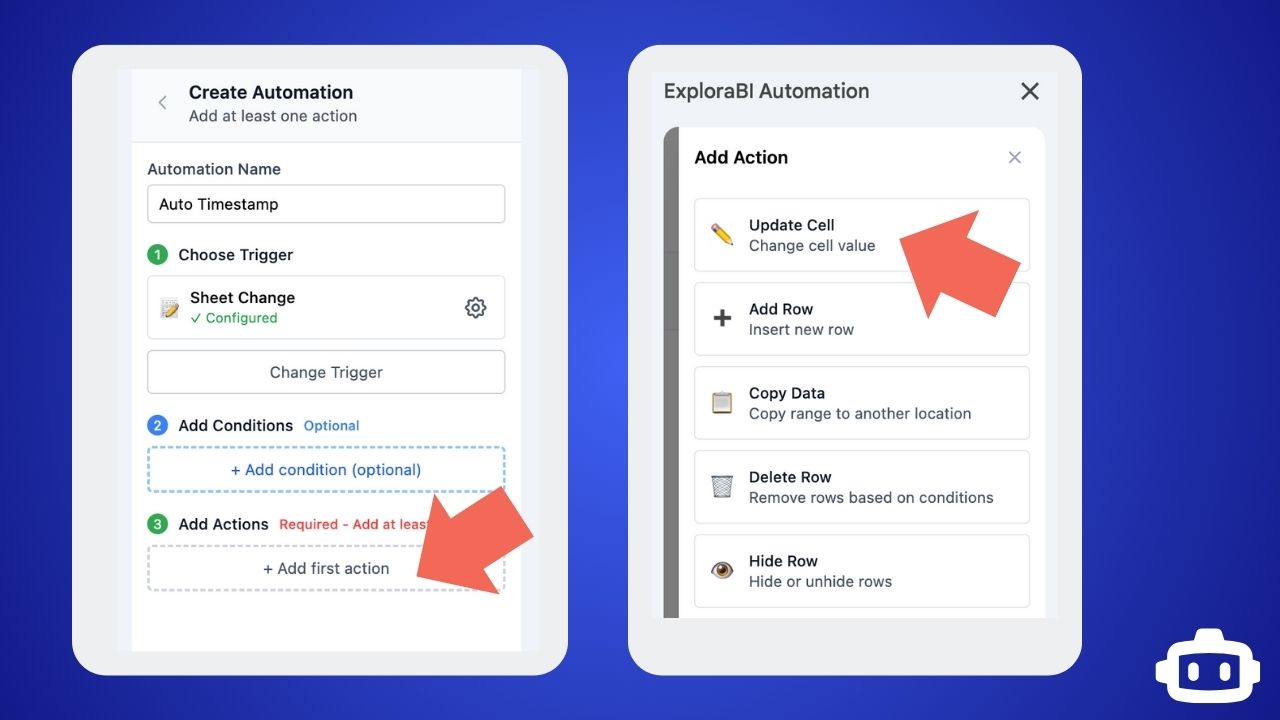 Adding an Update Cell action to the automation
Adding an Update Cell action to the automation
- Configure Update Cell Action
- Click the ⚙️ configuration icon next to the action
- In Select Sheet pick “Sheet1”
- Set “Cell Reference” to “B{{row_number}}”
- Set “New Value” to “{{NOW}}”
- Click “Save”
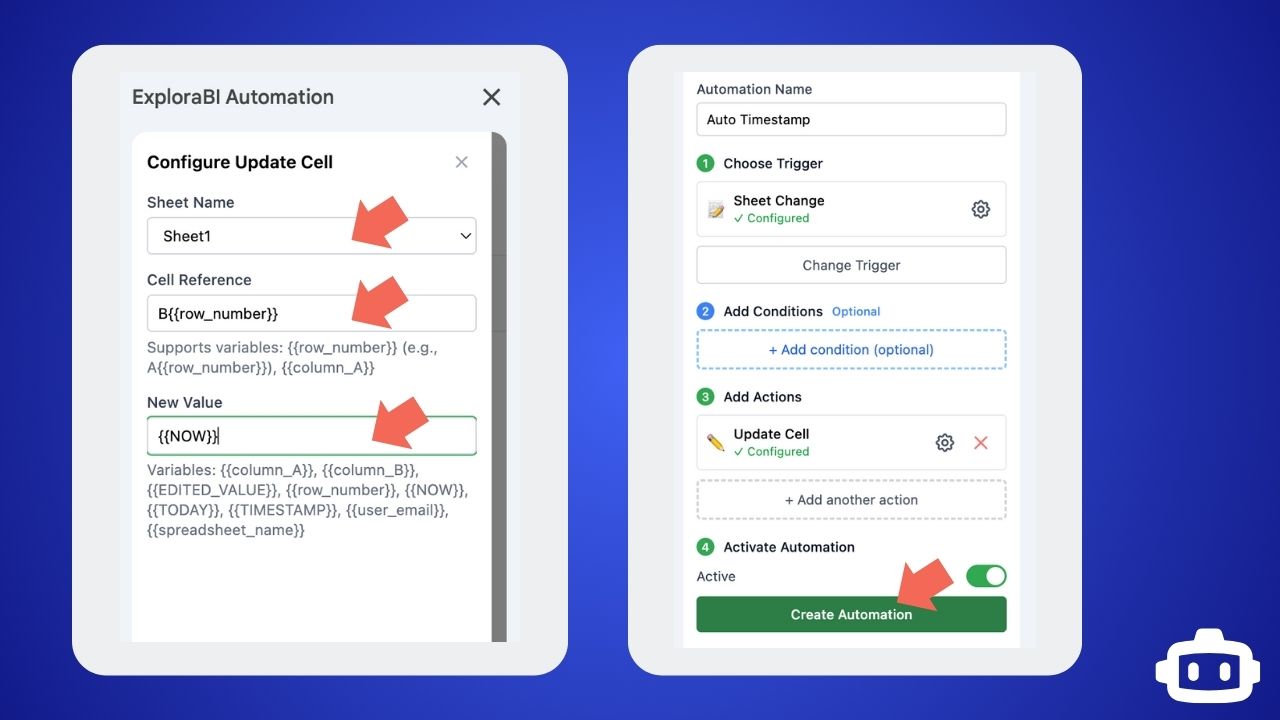 Configuring the action to insert timestamps in column B
Configuring the action to insert timestamps in column B
- Save and Test
- Click ”💾 Save Automation” button
- Enter test data in column A2, A3, etc.
- Watch column B automatically populate with timestamps
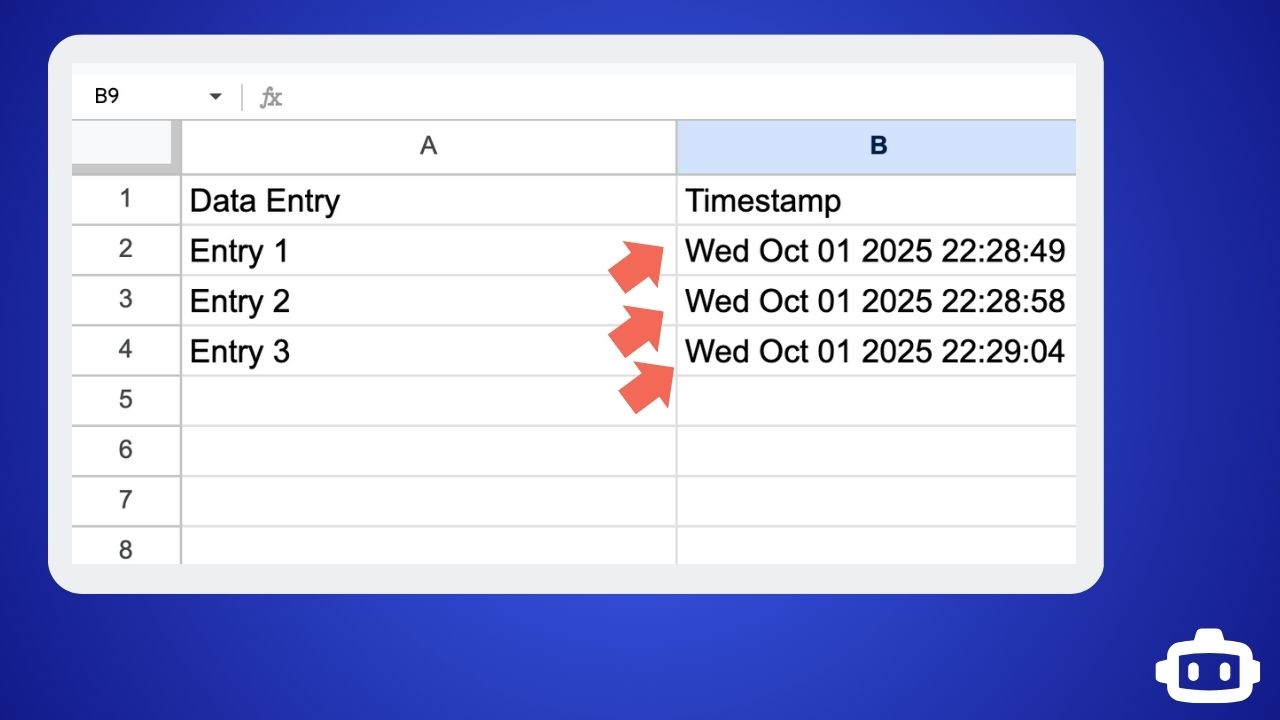 The completed auto-timestamp automation in action
The completed auto-timestamp automation in action
Tutorial 2: Send Email Notification on New Entry
Goal: Send an email notification when new data is added to your sheet.
Setup:
- Create a sheet with headers: “Name”, “Email”, “Message”, “Date”
- Add a few sample rows Footer: Setting up a contact form data sheet with sample entries
Steps:
Create New Automation
- Click ”➕ New Automation”
- Choose “Email Notification on Edit” template OR create from scratch
- Name: “New Entry Email Alert”
Configure Email Permissions (if needed)
- If prompted, click ”🔐 Setup Email Permissions”
- Follow the authorization process to enable email sending
Configure Trigger
- Use ”📝 Sheet Change” trigger
- Set “Cell Range” to “A:D” (monitor all data columns)
- Set “Change Type” to “Any change”
Add Condition (Optional)
- Click ”➕ Add Condition”
- Select ”📊 Column Value” condition
- Set “Column” to “A”
- Set “Operator” to “Is not empty”
- This ensures emails only send when there’s actual data
Configure Email Action
- The template includes a ”📧 Send Email” action
- Configure the email settings:
- To: “[email protected]” (replace with your email)
- Subject: “New Entry: {{column_A}}”
- Body: “New entry received:\n\nName: {{column_A}}\nEmail: {{column_B}}\nMessage: {{column_C}}\nTime: {{NOW}}”
Test the Automation
- Save the automation
- Add a new row with data
- Check your email for the notification
Tutorial 3: Task Completion with Checkbox Tracking
Goal: Automatically update a completion date when a task checkbox is checked.
Setup:
- Create columns: “Task” (A), “Complete” (B - checkbox), “Completion Date” (C)
- Insert checkboxes in column B (Insert → Checkbox)
Steps:
Create New Automation
- Name: “Task Completion Tracker”
- Use ”📝 Sheet Change” trigger
- Set “Cell Range” to “B:B” (checkbox column)
Add Checkbox Condition
- Click ”➕ Add Condition”
- Select “☑️ Checkbox” condition
- Set “Column” to “B”
- Set “Expected Value” to “Checked”
Add Update Cell Action
- Add “✏️ Update Cell” action
- Set “Cell Reference” to “C{{row_number}}”
- Set “New Value” to “{{TODAY}}”
Test and Verify
- Check various task checkboxes
- Verify completion dates appear automatically
Tutorial 4: Copy Important Data to Backup Sheet
Goal: Automatically copy completed tasks from a “Tasks” sheet to a “Completed” sheet.
Setup:
- Create two sheets: “Tasks” and “Completed”
- In “Tasks” sheet, add headers: “Task”, “Assigned To”, “Status”, “Date”
- In “Completed” sheet, add the same headers
Steps:
Create Automation
- Name: “Copy Completed Tasks”
- Use ”📝 Sheet Change” trigger
- Set “Sheet Name” to “Tasks”
- Set “Cell Range” to “C:C” (Status column)
Add Status Condition
- Add ”📊 Column Value” condition
- Set “Column” to “C”
- Set “Operator” to “Equals”
- Set “Value” to “Complete”
Add Copy Data Action
- Click ”➕ Add Action”
- Select ”📋 Copy Data”
- Configure settings:
- Source Range: “A{{row_number}}:D{{row_number}}”
- Source Sheet: “Tasks”
- Destination Range: “A:D”
- Destination Sheet: “Completed”
Test the Automation
- Change a task status to “Complete”
- Check that the entire row appears in the “Completed” sheet
Tutorial 5: Schedule Daily Summary Reports
Goal: Automatically generate and email a daily summary report at 9 AM.
Setup:
- Create a sheet with data you want to summarize
- Add summary formulas in designated cells (e.g., F1, F2, F3)
Steps:
Create Scheduled Automation
- Name: “Daily Summary Report”
- Choose ”⏰ Schedule” trigger
Configure Schedule Settings
- Set “Frequency” to “Daily”
- Set “Time” to “9:00 AM”
- Click “Save”
Add Email Action
- Add ”📧 Send Email” action
- Configure email:
- To: “[email protected]”
- Subject: “Daily Report - {{TODAY}}”
- Body: “Daily Summary for {{TODAY}}:\n\nTotal Records: {{range_F1}}\nSum: {{range_F2}}\nAverage: {{range_F3}}\n\nGenerated automatically at {{NOW}}”
Test and Monitor
- Save the automation
- The automation will run daily at 9 AM
- For testing, temporarily change the time to a few minutes from now
Intermediate Tutorials
Tutorial 6: Conditional Formatting Based on Priority
Goal: Automatically highlight high-priority tasks in red, medium in yellow, and low in green.
Setup:
- Create a task list with columns: “Task”, “Priority”, “Status”, “Due Date”
- Add tasks with priorities: “High”, “Medium”, “Low”
Steps:
Create High Priority Automation
- Name: “High Priority Formatting”
- Use ”📝 Sheet Change” trigger for “Priority” column (B:B)
Add Priority Condition
- Add ”📊 Column Value” condition
- Set “Column” to “B”, “Operator” to “Equals”, “Value” to “High”
Add Conditional Formatting Action
- Add ”🎨 Conditional Formatting” action
- Configure formatting: - Format Range: “A{{row_number}}:D{{row_number}}” - Condition Type: “Value equals” - Condition Value: “High” - Background Color: Red (#ff0000) - Text Color: White (#ffffff) - Bold: Checked Footer: Configuring red highlighting for high-priority tasks
Create Additional Automations
- Repeat for “Medium” priority (yellow background)
- Repeat for “Low” priority (green background)
Tutorial 7: Multi-Condition Logic with AND/OR
Goal: Create an automation that triggers only when multiple conditions are met using AND/OR logic.
Setup:
- Create an expense sheet: “Date”, “Category”, “Amount”, “Status”
- Add sample expenses with various categories and amounts
Steps:
Create Complex Automation
- Name: “High Expense Alert”
- Use ”📝 Sheet Change” trigger for “Amount” column
Configure Multiple Conditions
- Set “Condition Logic” to “All conditions must be met (AND)”
- Add first condition: ”📊 Column Value”
- Column: “C”, Operator: “Greater than”, Value: “1000”
- Add second condition: ”📊 Column Value”
- Column: “B”, Operator: “Equals”, Value: “Travel”
Add Email Alert Action
- Add ”📧 Send Email” action
- Configure alert email:
- To: “[email protected]”
- Subject: “High Travel Expense Alert”
- Body: “High travel expense detected:\n\nAmount: ${{column_C}}\nCategory: {{column_B}}\nDate: {{column_A}}\n\nRequires approval.”
Test with OR Logic (Alternative)
- Create another automation with “Any condition can be met (OR)”
- Add conditions for different scenarios that should trigger alerts
Tutorial 8: Automatic Row Deletion with Safety Checks
Goal: Automatically delete completed tasks that are older than 30 days, with safety limits.
Setup:
- Create a task sheet: “Task”, “Status”, “Completion Date”
- Add tasks with various completion dates, some older than 30 days
Steps:
Create Scheduled Cleanup
- Name: “Weekly Task Cleanup”
- Use ”⏰ Schedule” trigger
- Set to “Weekly” on “Sunday” at “12:00 AM”
Add Multiple Conditions
- Set condition logic to “All conditions must be met (AND)”
- First condition: ”📊 Column Value”
- Column: “B”, Operator: “Equals”, Value: “Completed”
- Second condition: ”📊 Column Value”
- Column: “C”, Operator: “Less than”, Value: ”={{TODAY()-30}}”
Add Delete Row Action
- Add “🗑️ Delete Row” action
- Configure settings:
- Delete Mode: “Rows matching condition”
- Condition Column: “B”
- Operator: “Equals”
- Value: “Completed”
Safety Testing
- ⚠️ Important: Test with sample data first
- Use a copy of your sheet for initial testing
- Monitor the logs to verify correct operation
Tutorial 9: Smart Sheet Sorting on Data Changes
Goal: Keep a leaderboard automatically sorted by score, with secondary sorting by name.
Setup:
- Create a leaderboard: “Player Name”, “Score”, “Date Achieved”
- Add sample players with various scores
Steps:
Create Sort Automation
- Name: “Auto-Sort Leaderboard”
- Use ”📝 Sheet Change” trigger for “Score” column (B:B)
Add Sort Sheet Action
- Add ”🔽 Sort Sheet” action
- Configure sorting:
- Sort Range: “A2:C” (excluding headers)
- Primary Sort Column: “B”
- Primary Sort Order: “Descending” (highest scores first)
- Secondary Sort Column: “A”
- Secondary Sort Order: “Ascending” (alphabetical names)
Test the Sorting
- Update any score value
- Watch the sheet automatically re-sort
- Verify highest scores appear at the top
Tutorial 10: Dynamic Row Visibility Based on Status
Goal: Automatically hide completed tasks but keep them in the sheet for record-keeping.
Setup:
- Create a task sheet: “Task”, “Assignee”, “Status”, “Priority”
- Add tasks with various statuses including “Completed”
Steps:
Create Hide Automation
- Name: “Hide Completed Tasks”
- Use ”📝 Sheet Change” trigger for “Status” column (C:C)
Add Status Condition
- Add ”📊 Column Value” condition
- Set Column: “C”, Operator: “Equals”, Value: “Completed”
Add Hide Row Action
- Add “👁️ Hide Row” action
- Configure settings:
- Hide Mode: “Rows matching condition”
- Action: “Hide rows”
- Condition Column: “C”
- Operator: “Equals”
- Value: “Completed”
Create Unhide Automation (Optional)
- Create a second automation to unhide tasks when status changes back
- Use “Not equals” condition with “Completed”
- Set action to “Unhide rows”
Advanced Tutorials
Tutorial 11: Comprehensive Order Processing System
Goal: Create a multi-step workflow that processes orders, updates inventory, sends notifications, and generates reports.
Setup:
- Create “Orders” sheet: “Order ID”, “Product”, “Quantity”, “Customer Email”, “Status”
- Create “Inventory” sheet: “Product”, “Stock Level”, “Reorder Point”
- Create “Reports” sheet: “Order ID”, “Product”, “Quantity”, “Process Date”
Steps:
Create Master Automation
- Name: “Order Processing System”
- Use ”📝 Sheet Change” trigger
- Monitor “Status” column in “Orders” sheet
Add Processing Condition
- Add condition: Status = “Shipped”
Add Multiple Actions in Sequence
Action 1: Update Inventory
- Add “✏️ Update Cell” action
- Use formula to decrease inventory based on order quantity
- Target inventory sheet cells
Action 2: Customer Notification
- Add ”📧 Send Email” action
- Send to customer email from order row
- Include order details and tracking info
Action 3: Generate Report Entry
- Add ”➕ Add Row” action
- Copy order data to Reports sheet with process timestamp
Test End-to-End Process
- Change an order status to “Shipped”
- Verify inventory updates, email sends, and report generates
Tutorial 12: External API Integration with Webhooks
Goal: Send order data to an external fulfillment system when orders are placed.
Setup:
- Create an orders sheet
- Get a webhook URL from your external system (use webhook.site for testing)
Steps:
Create Webhook Integration
- Name: “Order Fulfillment Webhook”
- Use ”📝 Sheet Change” trigger for new orders
Add Order Condition
- Add condition to detect new orders (e.g., Order ID not empty)
Configure Webhook Action
- Add ”🔗 Send Webhook” action
- Set webhook URL from your external service
- Configure JSON payload:
{ "order_id": "{{column_A}}", "product": "{{column_B}}", "quantity": "{{column_C}}", "customer_email": "{{column_D}}", "timestamp": "{{NOW}}", "source": "Google Sheets Automation" }
Test Integration
- Add a new order to the sheet
- Check webhook.site to see the received data
- Verify all dynamic values are properly substituted
Tutorial 13: Advanced HTTP API Integration
Goal: Look up product information from an external API and populate sheet data automatically.
Setup:
- Create a product sheet: “SKU”, “Product Name”, “Price”, “Description”
- Have an API endpoint that returns product data (use a mock API for testing)
Steps:
Create API Lookup Automation
- Name: “Product Info Lookup”
- Use ”📝 Sheet Change” trigger for “SKU” column
Add SKU Condition
- Add condition: SKU column is not empty
Configure HTTP Request Action
- Add ”🌐 HTTP Request” action
- Configure API call:
- URL: “https://api.example.com/products/{{column_A}}”
- Method: “GET”
- Headers: {“Authorization”: “Bearer YOUR_API_KEY”}
- Response Cell: Leave empty (we’ll use multiple actions)
Add Data Population Actions
- Add multiple “✏️ Update Cell” actions to populate:
- Product Name from API response
- Price from API response
- Description from API response
- Add multiple “✏️ Update Cell” actions to populate:
Tutorial 14: Complex Conditional Logic with Nested Scenarios
Goal: Create a sophisticated approval workflow with multiple decision points and escalation paths.
Setup:
- Create “Expense Requests”: “Employee”, “Amount”, “Category”, “Manager”, “Status”, “Approval Level”
- Add various expense requests with different amounts and categories
Steps:
Create Primary Approval Automation
- Name: “Expense Approval Workflow”
- Use ”📝 Sheet Change” trigger for “Amount” column
Set Up Complex Condition Groups
- Use “Any condition can be met (OR)” logic
- Group 1 (High Travel Expenses):
- Amount > $5000 AND Category = “Travel”
- Group 2 (Very High Any Expenses):
- Amount > $10000 AND Category ≠ “Office Supplies”
Add Escalation Actions
- Action 1: Update approval level to “Executive”
- Action 2: Send email to CEO
- Action 3: Add note to expense record
- Action 4: Set status to “Pending Executive Approval”
Create Secondary Automation for Auto-Approval
- Handle smaller expenses with automatic approval
- Different conditions and actions for streamlined processing
Tutorial 15: Dynamic Values and Advanced Placeholders
Goal: Create a comprehensive activity tracking system using all available dynamic placeholders and advanced data manipulation.
Setup:
- Create “Activity Log”: “Action”, “User”, “Timestamp”, “Cell”, “Old Value”, “New Value”, “Sheet”
- Create “Summary Dashboard”: “Date”, “Total Changes”, “Last Update”, “Most Active User”
Steps:
Create Comprehensive Activity Tracker
- Name: “Master Activity Logger”
- Use ”📝 Sheet Change” trigger for entire spreadsheet
Configure Advanced Activity Logging
- Add ”➕ Add Row” action to Activity Log
- Use advanced placeholders in row data:
Edit,{{editing_user}},{{NOW}},{{EDITED_CELL}},{{OLD_VALUE}},{{EDITED_VALUE}},{{sheet_name}}Create Dashboard Update Actions
- Action 1: Update total changes count
- Action 2: Update last modification time
- Action 3: Update most active user (using formula)
Add Scheduled Summary Action
- Create second automation with ”⏰ Schedule” trigger
- Daily summary email with dashboard statistics
- Use placeholders like {{TODAY}}, {{FREQUENCY}}, {{TRIGGER_TIME}}
Tutorial 16: Creating and Using Custom Workflow Templates
Goal: Create reusable automation templates for common business processes.
Setup:
- Design a standardized business process (e.g., customer onboarding)
- Create a template structure that can be easily customized
Steps:
Access Template Gallery
- Click ”➕ New Automation”
- Browse existing templates in the gallery
- Notice template categories and descriptions
Use Template as Starting Point
- Select “Task Completion Tracker” template
- Click “Use This Template”
- Customize the automation name and settings
Modify Template Components
- Adjust trigger settings for your sheet structure
- Modify conditions to match your criteria
- Customize actions for your workflow needs
- Update dynamic placeholders and formulas
Save as Custom Template (Advanced)
- After perfecting your automation, save it as a template
- Document the customizable elements
- Share with team members for consistent processes